How to Use Buzzcut
1. Sign In or Sign Up
To begin exploring Buzzcut, sign in with your existing account, or create a new one by clicking the 'Sign Up' button. Fill in your details and follow the prompts to join our community.
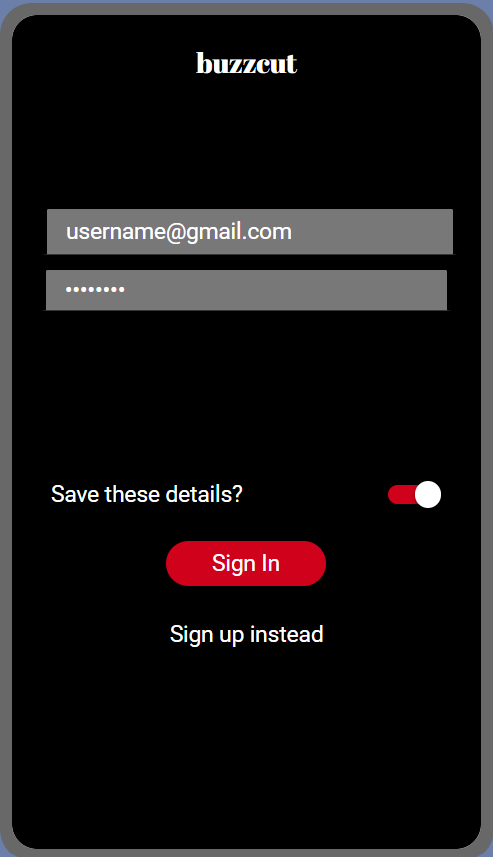
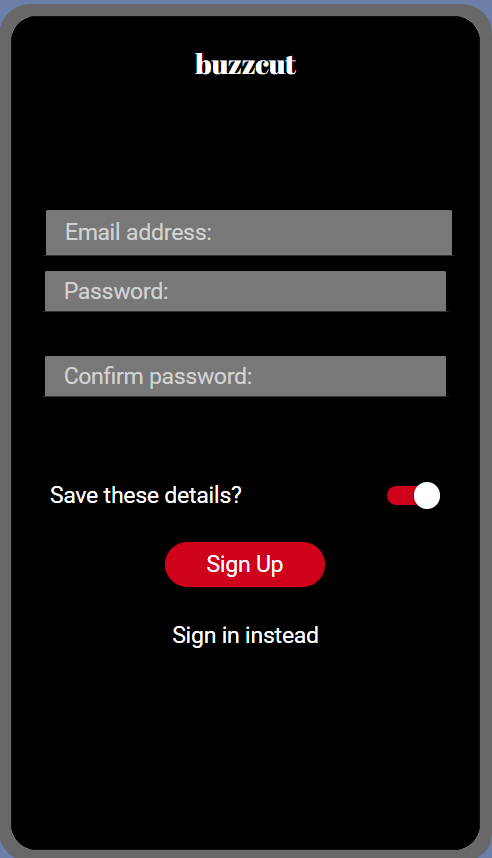
2. Create Your Profile
After signing in, set up your profile. Add a personal touch with a profile picture, share a bit about your hairstyle interests, and let the community know what you're all about.

3. How to Make a Post
Ready to share your latest haircut? Tap the 'Create Post' button, upload a photo, and add a caption. Share your style with the world, or ask for feedback on your new look!
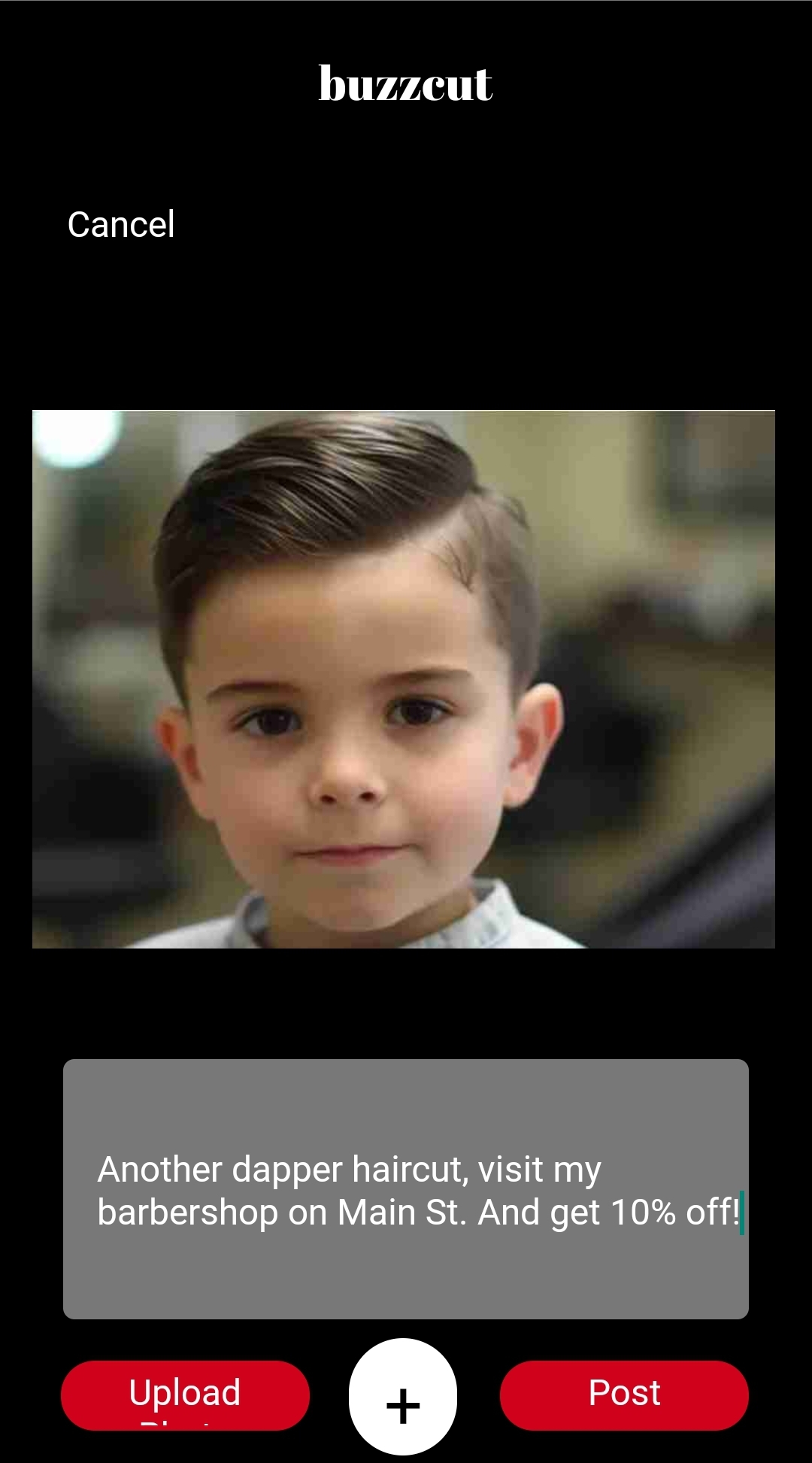
4. How to View Feed
Explore the latest trends and haircuts in the 'Feed' section. Scroll through an endless stream of hair inspiration from fellow Buzzcut users.
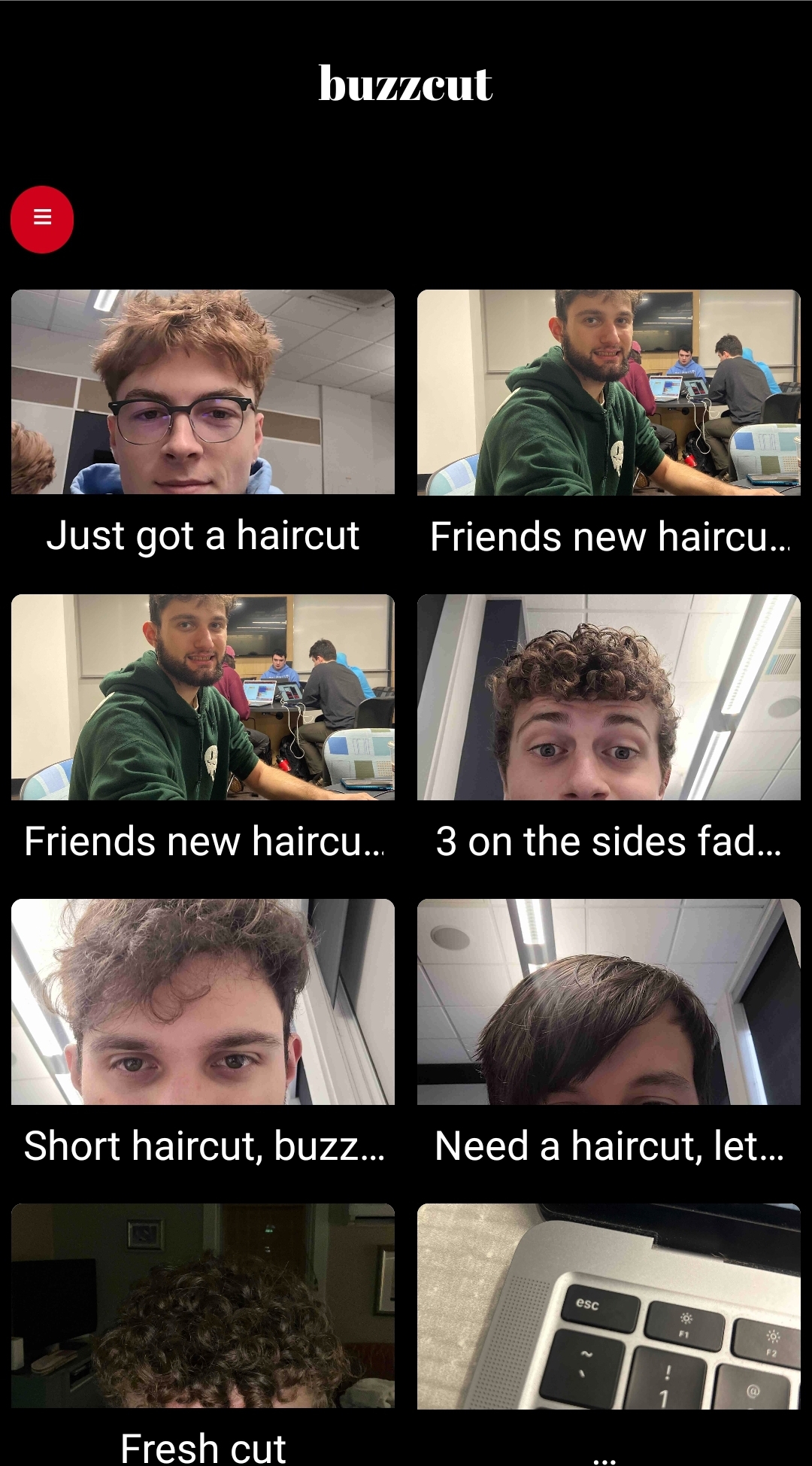
5. How to See More Details on a Post
Want to know more about a particular style? Simply click on a post in your feed to view detailed information, such as the barber, the products used, and the story behind the haircut.
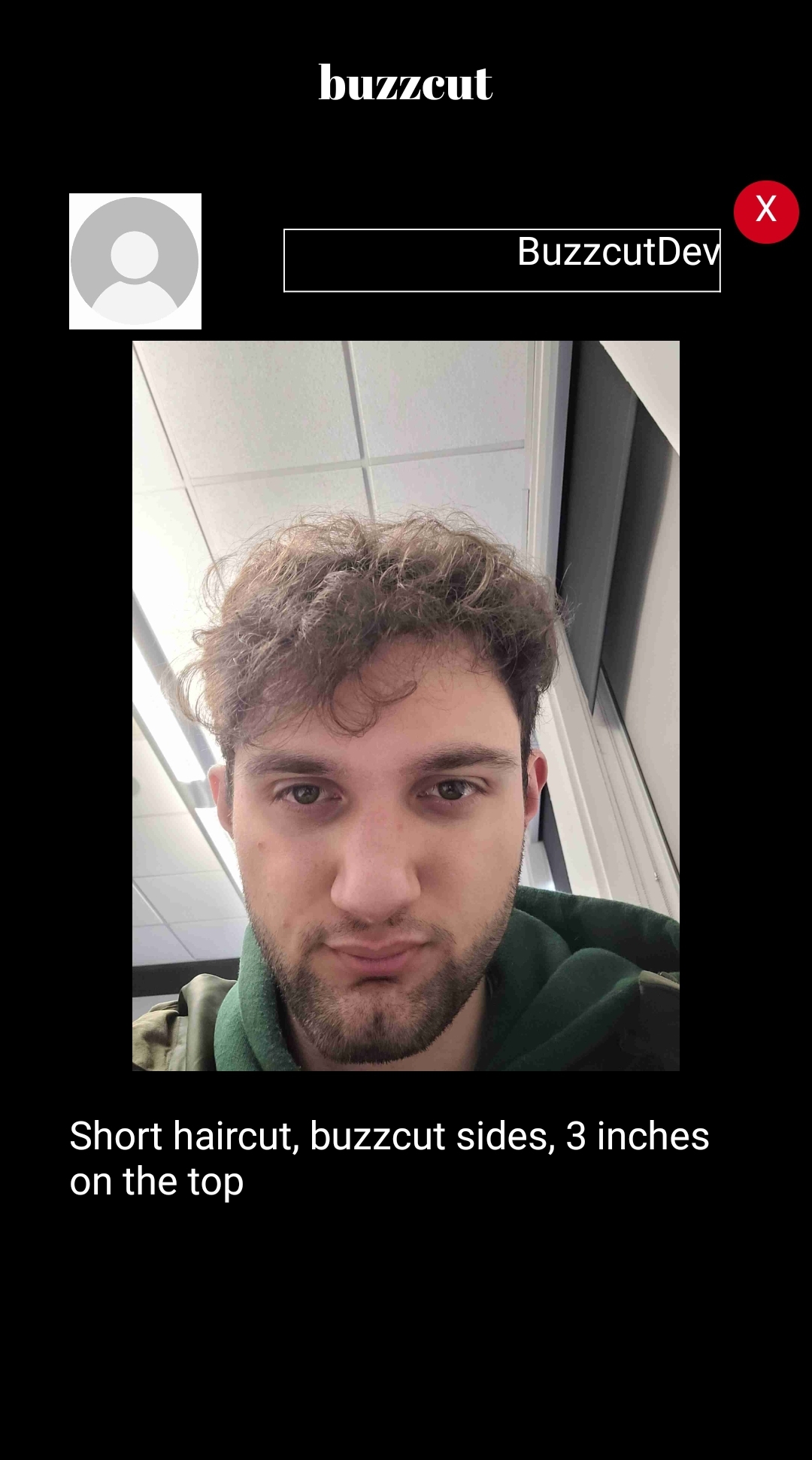
6. Settings
Customize your Buzzcut experience by adjusting your settings. Here you can manage your account preferences, notification settings, and more. To access your settings, navigate to the profile tab and select the gear icon.
Within the settings menu, you can:
- Sign out of your account
- Change your password
- Change your display name, description and profile picture
- Delete your account
